- Display a dialog when the user approves an image
- Changing A Mockup URL Slug
- Extending Backbone Models, Views and Collections
- Adding Custom Scripts and Styles
- ph_website_publish_thread
- New Comment Threads
- Add additional notification emails
- Display a welcome message for new users on mockup projects
- Change the subscribed user email based on a role
- How to Install SureFeedback & Addons
- Updates
- Should I install this on my own site or a dedicated installation or subdomain?
- Caching and SureFeedback
- Dashboard Shortcode
- Adding A Project Shortcode To Your Site 3.1.x and lower
- Project Shortcode
- Hosting
- Cloudways Compatibility
- How to Activate your SureFeedback and Addons License?
- Adding a Subscribed Projects Shortcode 3.1.x and lower
- Customization
- Emails
- Permissions Cheatsheet
- How to Integrate SureFeedback with Slack
- How to Export Comments in PDF/CSV file?
- Known Issues
- Increasing the WordPress Memory Limit
- WPEngine Cache Exclusion
- Litespeed Caching
- Emails Not Sending
- Flywheel Compatibility
- Debugging
- Varnish Caching
- Gridpane Compatibility
- Session Expired Notice in Chrome Incognito
- Breeze Compatibility
- W3 Total Cache Compatibility
- Website Comments Not working
- Swift Performance Caching
- Flywheel Cache Exclusion for Project Access Links
- WPRocket Compatiblity
- How to enable a different site for my license
- How to generate an invoice for my purchase?
- Download Failed: Unauthorized
- How do I translate SureFeedback into my language?
- Creating Client and Colleague Accounts
- How to give a person access to a project?
- How to use SureFeedback on any external site
- How to Use SureFeedback with WPML to Collaborate on Multilingual Sites
Project Shortcode
Note: This documentation is for versions 3.2.0 and higher. For version 3.1.x and below, please check out the old shortcode documentation.
Overview
The project shortcode lets you embed a specific project on a page so a user can see progress, comments and more. While you can share direct links from the dashboard shortcode, a project shortcode will display a project with a specific id on the page.
[ph_project id=4]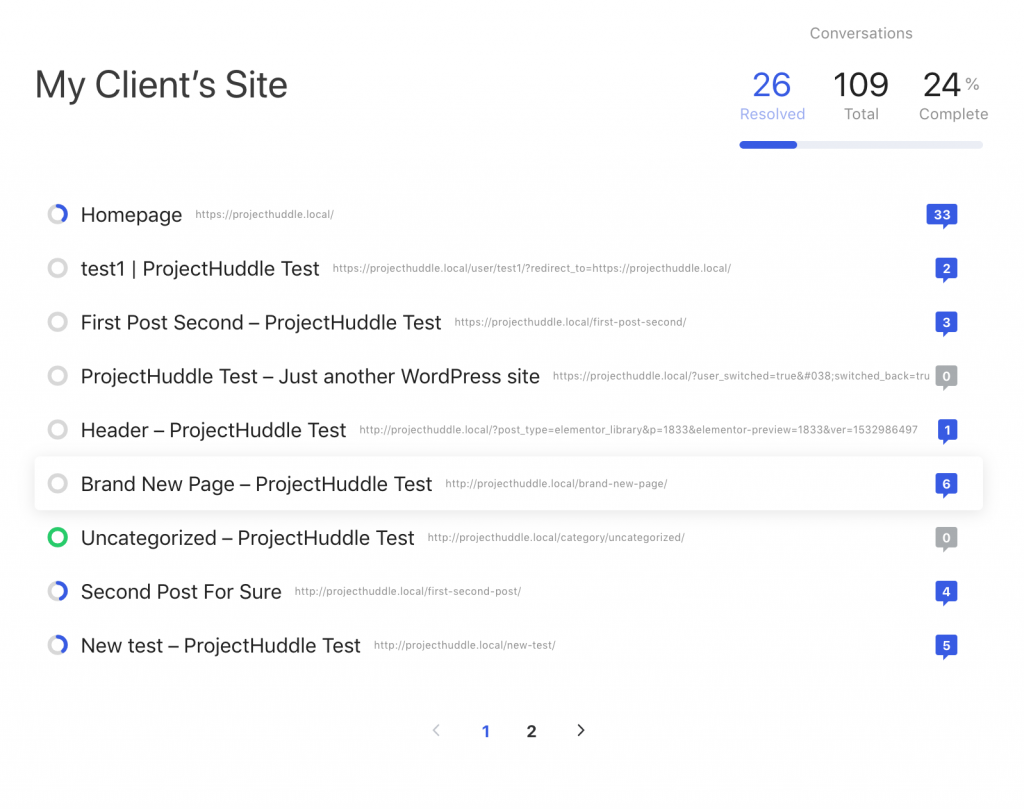
Adding the Shortcode
You can add a shortcode to any page or post you like. To add a shortcode, place the following code onto a page or post, where the ID is the ID of the project:
[ph_project id=4]Finding a Project ID
If you’re looking for the ID of a specific project, you can find it on your WP Admin Dashboard by navigating to SureFeedback > Mockups or SureFeedback > Websites (depending on what type of project it is). Once you see a list of Mockups or Websites, click the name of the project or website you’re wanting to use in the shortcode. Once you are on the Edit Website or Edit Mockup page, look in the URL of your browser, and you should see something that looks like this:
https://yoursite.com/wp-admin/post.php?post=5670&action=edit
The post= part will show you the ID, in this case it’s 5670:
https://yoursite.com/wp-admin/post.php?post= 5670&action=edit
Then add this to the ph_project shortcode to display this on your site page:
[ph_project id=5670]Shortcode Options
There are several other options for displaying the shortcode that lets you tweak what functionality is included.
| Option | Value |
| id (required) | The ID of the project you want to display. |
| columns | The number of columns to show for mockup project grids. Defaults to 3. |
| per_page | The number of projects to show per page. Defaults to 9. |
Example:
If you only want to show a mockup project with an ID of 4, 12 images per page in 2 columns.
[ph_project id=4 per_page=12 columns=2]How Permissions Work
If the user is not logged in, a WordPress login form will display. If they do not have access to the project, an alert will tell them they don’t have permission to access the project.
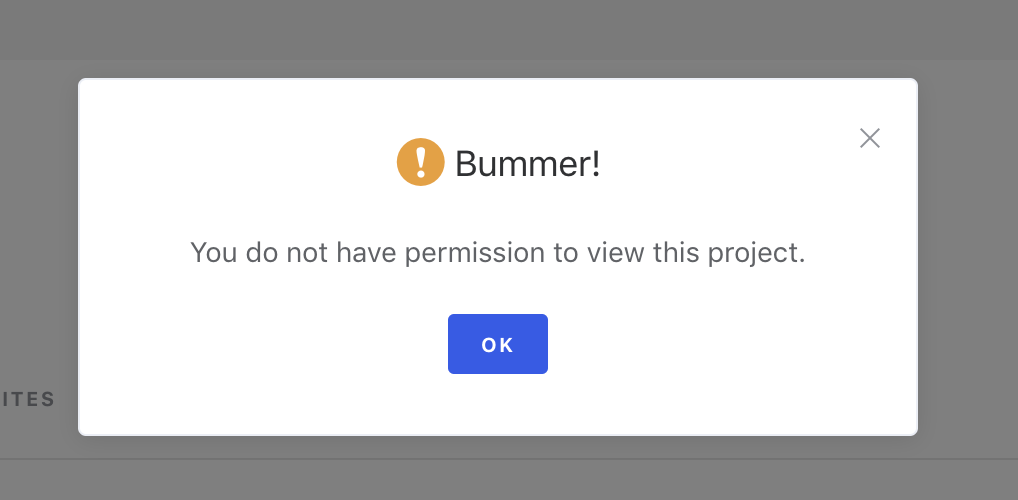
Upgrading from 3.1.x
If you are upgrading from 3.1.x, the project_huddle shortcode will function the same as the new ph_project shortcode. This is so the project_huddle will still display things, but the options won’t be the same. If you have an existing project_huddle shortcode, you’ll need to update the options to match these new options.
We don't respond to the article feedback, we use it to improve our support content.