Zapier: Integrate SureFeedback with 1500+ Apps
Since SureFeedback runs on WordPress, you can use Zapier to connect with over 1,500 apps.
- To get started login to your Zapier account and click “Make A Zap” on the upper right hand corner of the screen.

2. In the “Choose a trigger app” screen, type WordPress into the search box and choose WordPress (Legacy) as your trigger app:
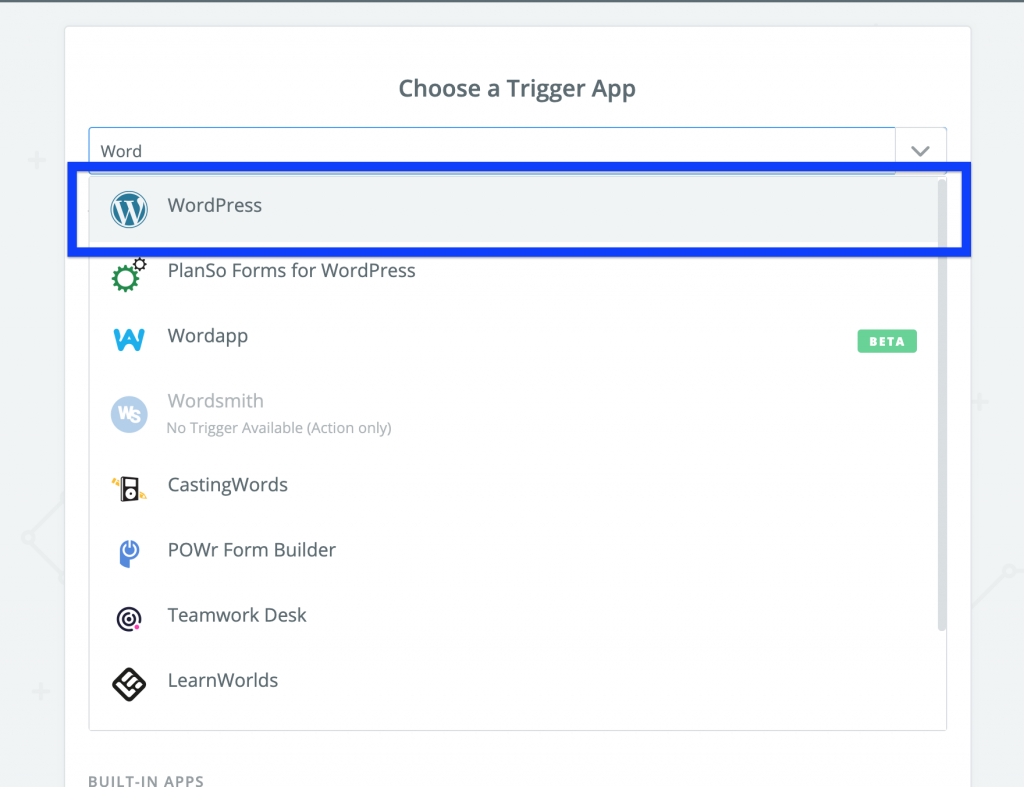
3. Choose “New Post” as the trigger:
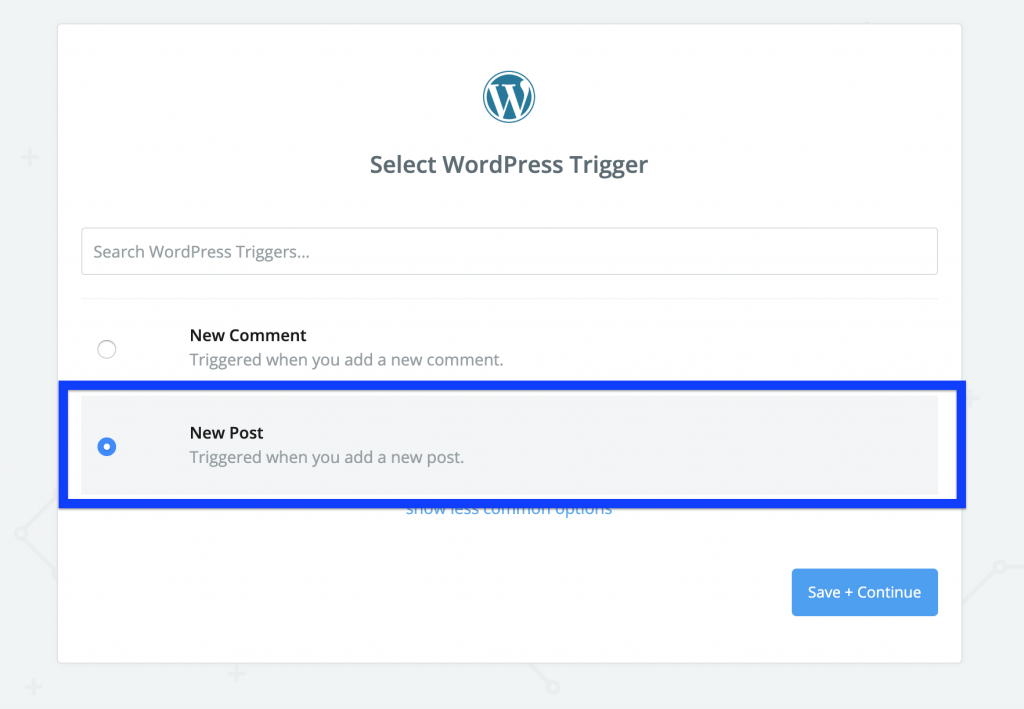
4. Choose “Connect An Account” to connect your WordPress installation.
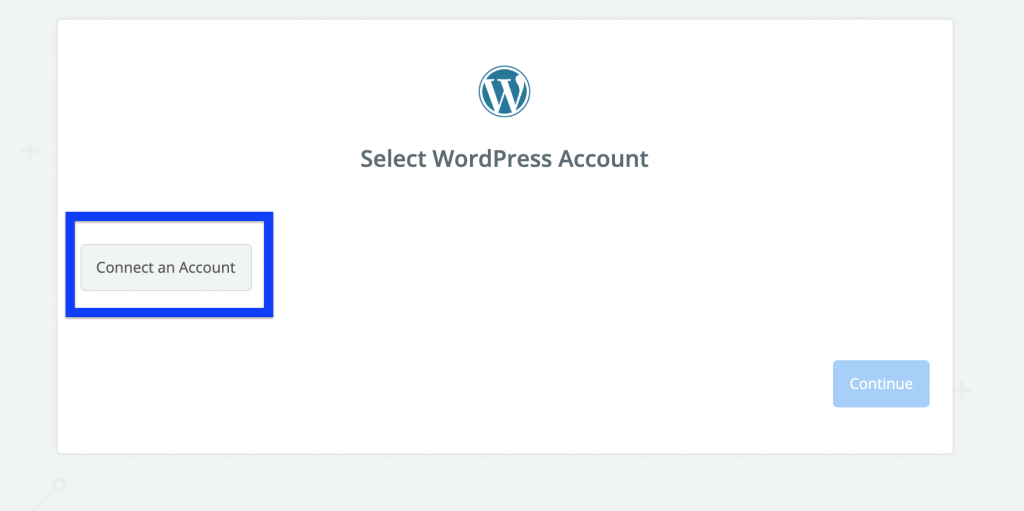
5. Choose “Published” for the post status, and either “Website Conversation Threads” or “Mockup Conversation Threads” for the post type, depending on if you want to use Zapier for website or mockup comments.
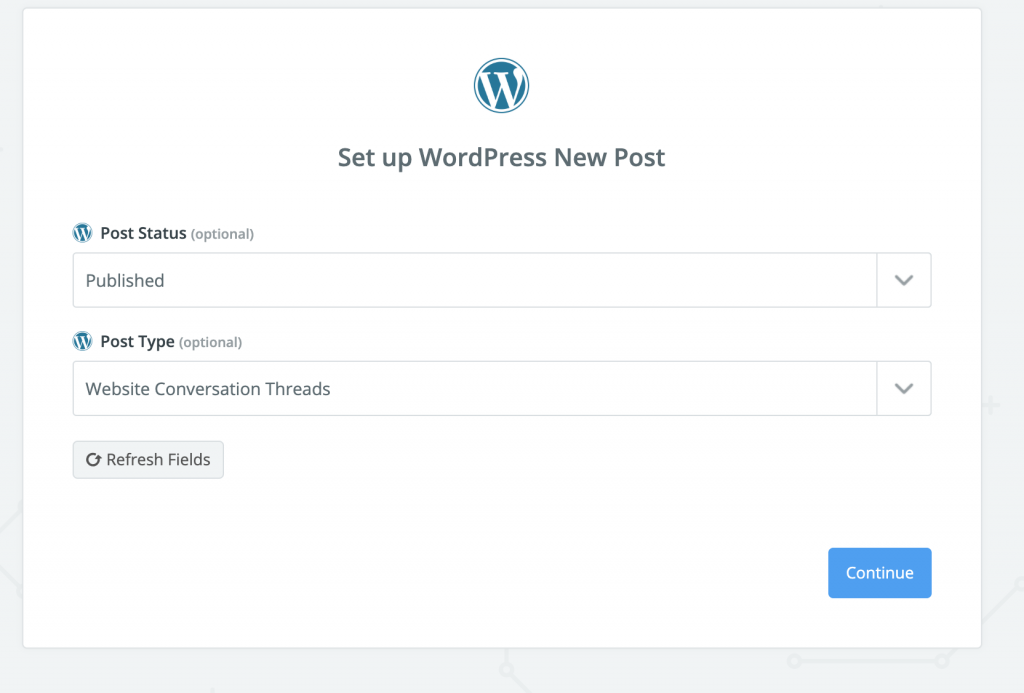
6. You have now successfully created a trigger! You can now connect 1500+ apps in the “Action” step. In this example, we will use slack.
7. Select Slack in Choose an Action App
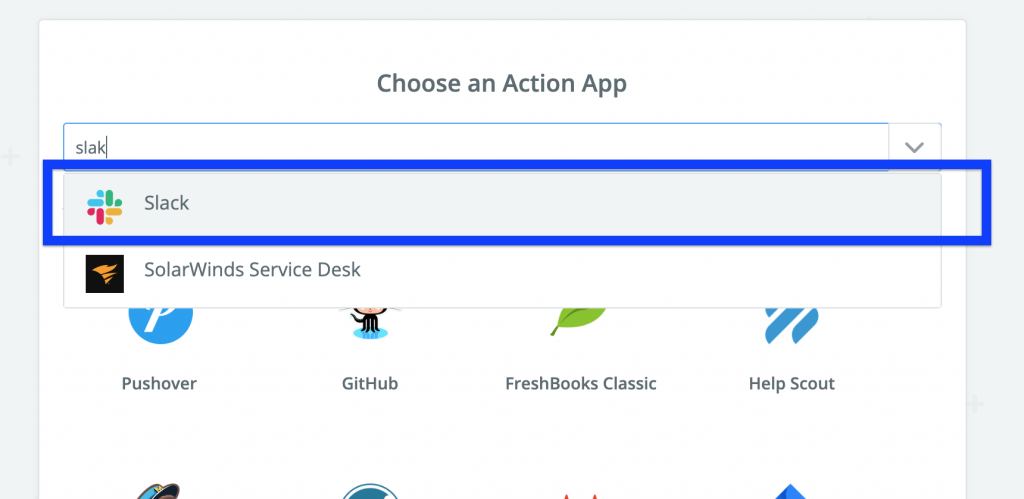
8. We are going to send a new “channel message” to make sure the team gets notified.
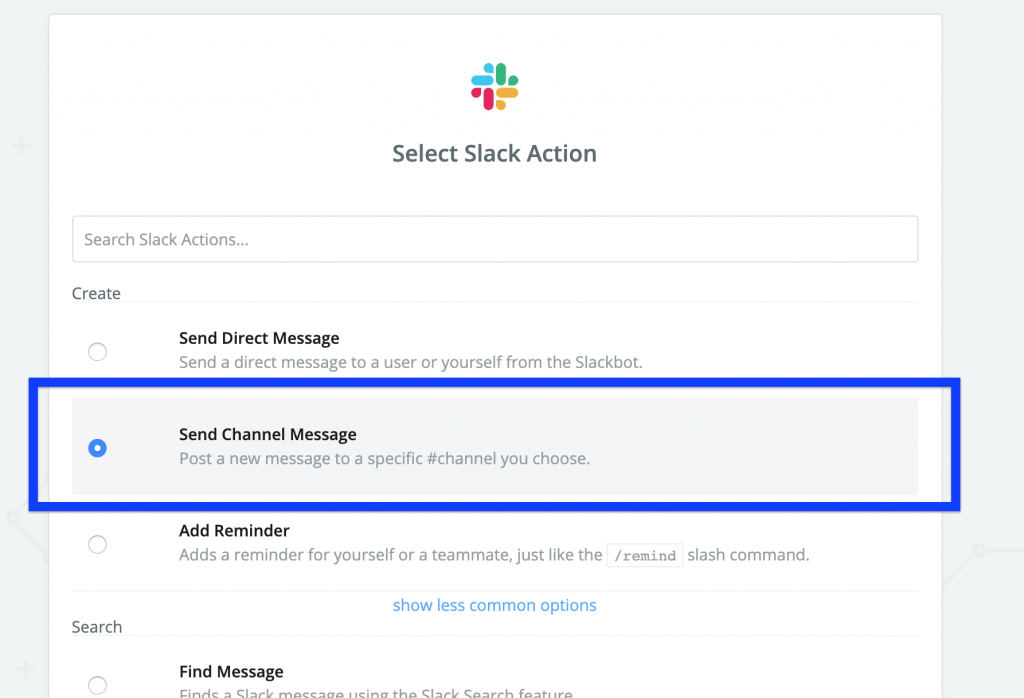
9. We’re going to connect our Slack account so we’ll choose “Connect an Account”
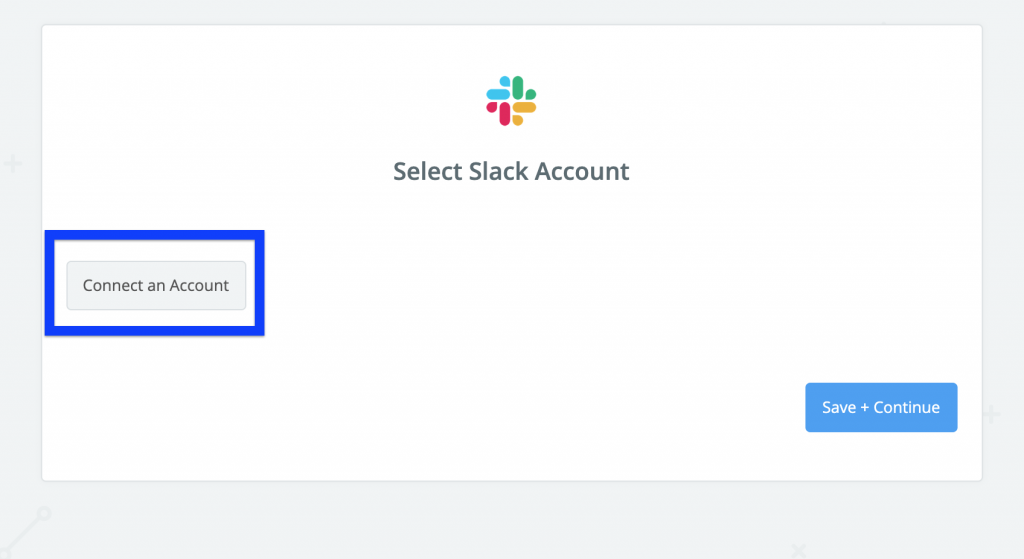
10. Then we’ll post in the #general channel, and for the post content, we’ll add the thread content and link from our Trigger step:
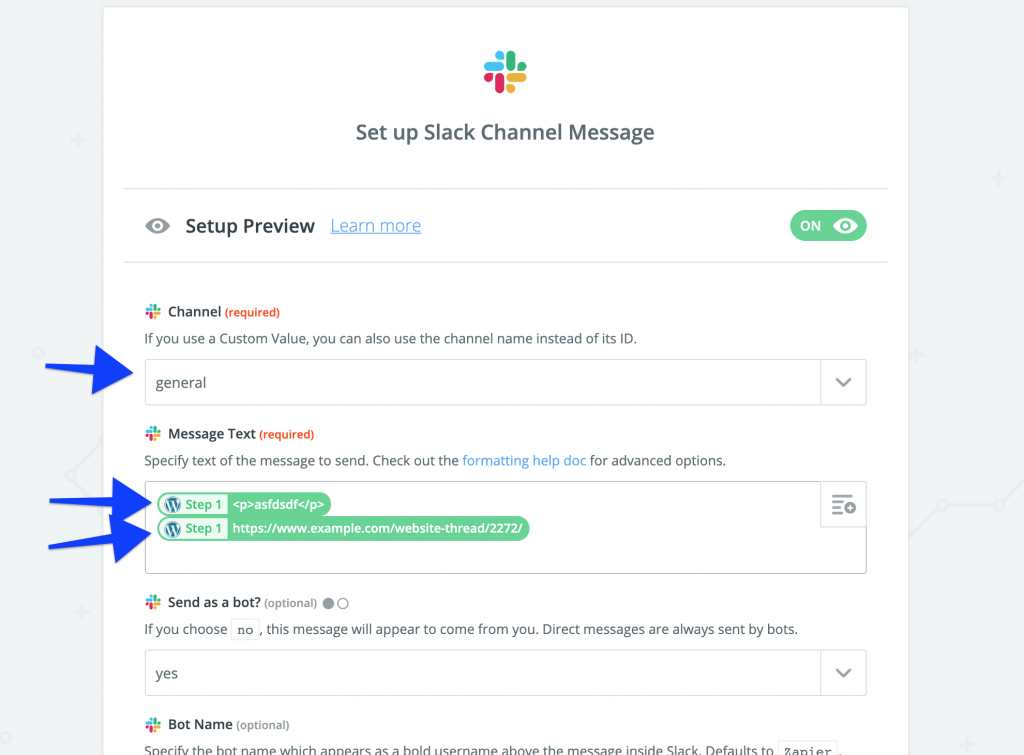
That’s it! Slack is just an example – you can connect SureFeedback to many different apps using the steps above. If you need assistance, please reach out to support!
We don't respond to the article feedback, we use it to improve our support content.