- Install SureFeedback & Addons
- Update SureFeedback
- Main Site Or Dedicated Installation?
- Caching & SureFeedback
- Dashboard Shortcode
- Project Shortcode (Below 3.1.x)
- Project Shortcode
- Hosting
- Cloudways Compatibility
- Activate SureFeedback License
- Subscribed Projects Shortcode (Below 3.1.x)
- Customization Settings
- Emails
- Permissions Cheatsheet
- Slack Integration
- Export Comments in PDF / CSV
- Known Issues
- Increasing WordPress Memory Limit
- WPEngine Cache Exclusion
- Litespeed Caching
- Emails Not Sending
- Flywheel Compatibility
- Debugging
- Varnish Caching
- Gridpane Compatibility
- Chrome Incognito: Session Expired Notice
- Breeze Compatibility
- W3 Total Cache Compatibility
- Website Comments Not working
- Swift Performance Caching
- Flywheel Cache Exclusion
- WPRocket Compatiblity
- Manage Licenses
- Generate Invoice
- Download Failed: Unauthorized
- Translate SureFeedback
- Client & Colleague Accounts
- Provide Project Access
- SureFeedback On External Site
- WPML For Multilingual Sites
- Automating SureFeedback Workflows With OttoKit
Dashboard Shortcode
Note: This documentation is for versions 3.2.0 and higher. For version 3.1.x and below, please check out the old shortcode documentation.
Overview
With the SureFeedback dashboard shortcode, you can show a currently logged-in user all the Projects they are currently subscribed to. This is an easy way to create a “client” page where they can see the latest activity, approval status of all their projects, or create an overview page for yourself to keep track as well.
[ph_dashboard]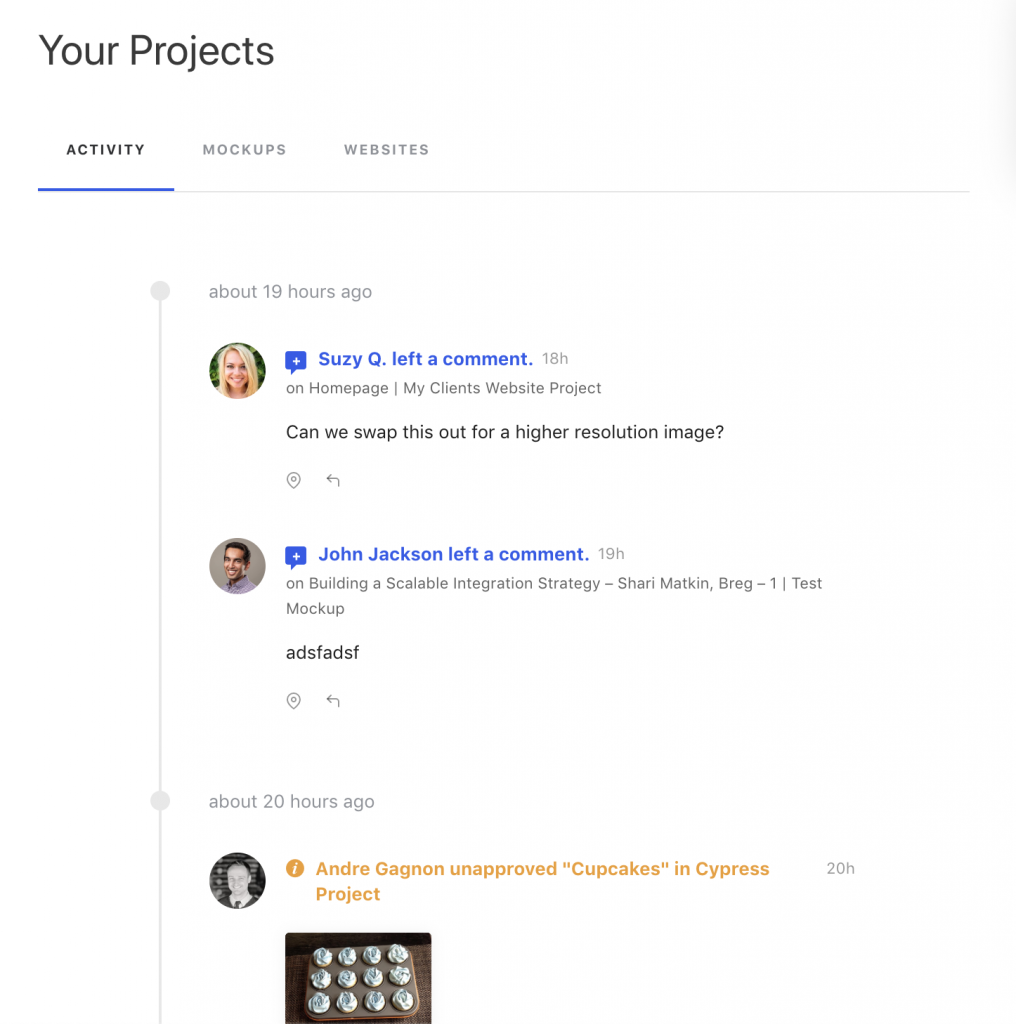
Adding the Shortcode
You can add a shortcode to any page or post of your admin/parent site (Where you have installed the SureFeedback Admin site plugin). To add a shortcode, place the following code onto a page or post:
[ph_dashboard]Note: You can only have 1 dashboard shortcode per page. If more than one is added, then only the first will show.
Shortcode Options
There are several other options for displaying the shortcode that lets you tweak what functionality is included.
| Option | Value |
| columns | The number of columns to show for mockup project grids. Defaults to 3. |
| activity | true or false. Whether to include the activity tab in the shortcode. Defaults to true. |
| websites | true or false. Whether to include the websites tab in the shortcode. Defaults to true. |
| mockups | true or false. Whether to include the mockups tab in the shortcode. Defaults to true. |
| filter | true or false. Whether to include filter controls (search, date range, etc.). Defaults to false. |
| per_page | The number of projects to show per page. Defaults to 9. |
Example:
If you only want to show subscribed mockup projects (no activity or websites), in a 2 column grid:
[ph_dashboard activity=false websites=false per_page=12 columns=2]Sharing A Direct Link To A Project
You’ll notice when using the shortcode the url will change depending on what page you are on. This allows you to share a specific page, for example with a client or colleague. For example, if you want to share a specific project with your client, but still allow dashboard features, you can navigate to the project from the shortcode and share that link with them. It would look something like this:
https://projects.mysite.com/dashboard/#/mockup/5652
Visiting this link directly will load the dashboard and display this project. If, for whatever reason you share a direct link and the user does not have access to the project, they will see a message indication and the project will not display:
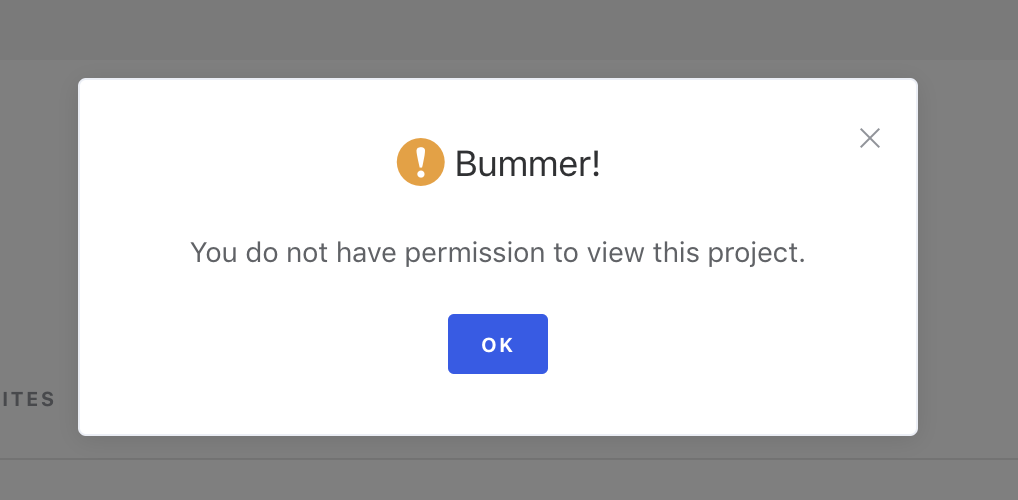
Permissions
Only projects the current user is subscribed to will be shown. If the user is not logged in, a WordPress login form will display. If they are not subscribed to any projects, they will see, “No projects!”.
Upgrading from 3.1.x
If you are upgrading from 3.1.x, the ph_subscribed_projects shortcode will function the same as the new ph_dashboard shortcode. This is so the ph_subscribed_shortcode will still display things, but the options won’t be the same. If you have an existing ph_subscribed_projects shortcode, you’ll need to update the options to match these new options.
We don't respond to the article feedback, we use it to improve our support content.