- Install SureFeedback & Addons
- Update SureFeedback
- Main Site Or Dedicated Installation?
- Caching & SureFeedback
- Dashboard Shortcode
- Project Shortcode (Below 3.1.x)
- Project Shortcode
- Hosting
- Cloudways Compatibility
- Activate SureFeedback License
- Subscribed Projects Shortcode (Below 3.1.x)
- Customization Settings
- Emails
- Permissions Cheatsheet
- Slack Integration
- Export Comments in PDF / CSV
- Known Issues
- Increasing WordPress Memory Limit
- WPEngine Cache Exclusion
- Litespeed Caching
- Emails Not Sending
- Flywheel Compatibility
- Debugging
- Varnish Caching
- Gridpane Compatibility
- Chrome Incognito: Session Expired Notice
- Breeze Compatibility
- W3 Total Cache Compatibility
- Website Comments Not working
- Swift Performance Caching
- Flywheel Cache Exclusion
- WPRocket Compatiblity
- Manage Licenses
- Generate Invoice
- Download Failed: Unauthorized
- Translate SureFeedback
- Client & Colleague Accounts
- Provide Project Access
- SureFeedback On External Site
- WPML For Multilingual Sites
- Automating SureFeedback Workflows With OttoKit
How to Manage and Switch Site Licenses in SureFeedback
So you’ve enabled your license through your settings page, but now you want to switch your sites. No problem! You can manage your active site licenses right through your SureFeedback dashboard.
To do that, you’ll first want to login to your SureFeedback account.
Next, navigate to My Dashboard > Websites.
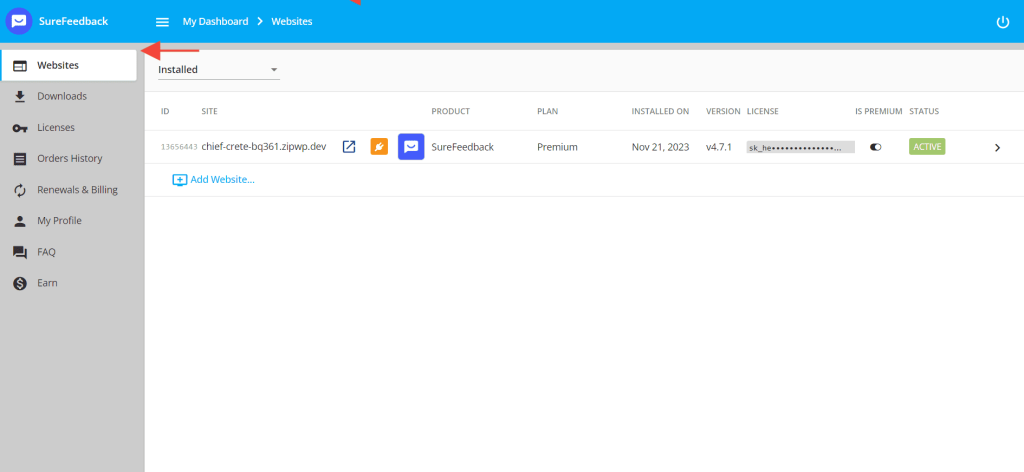
From the Websites page, click on the website you want to manage.
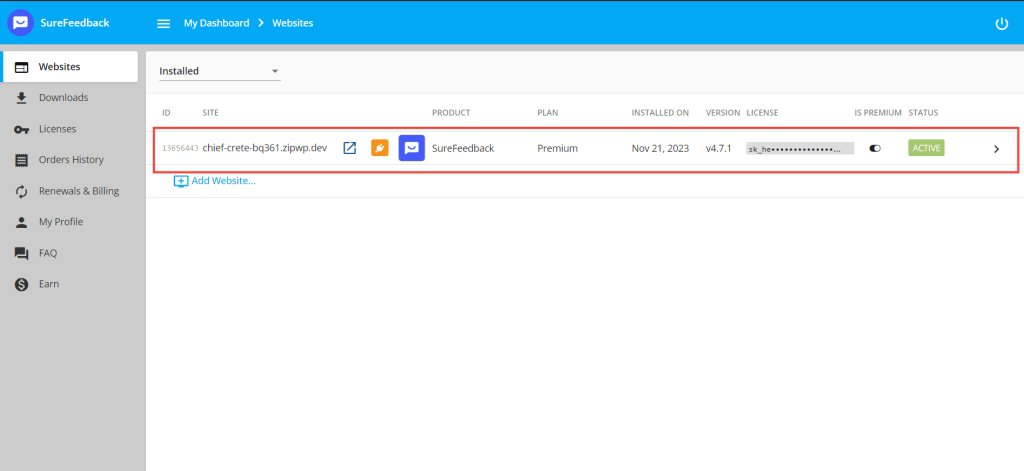
Next, click Deactivate to disable the license on your current site.
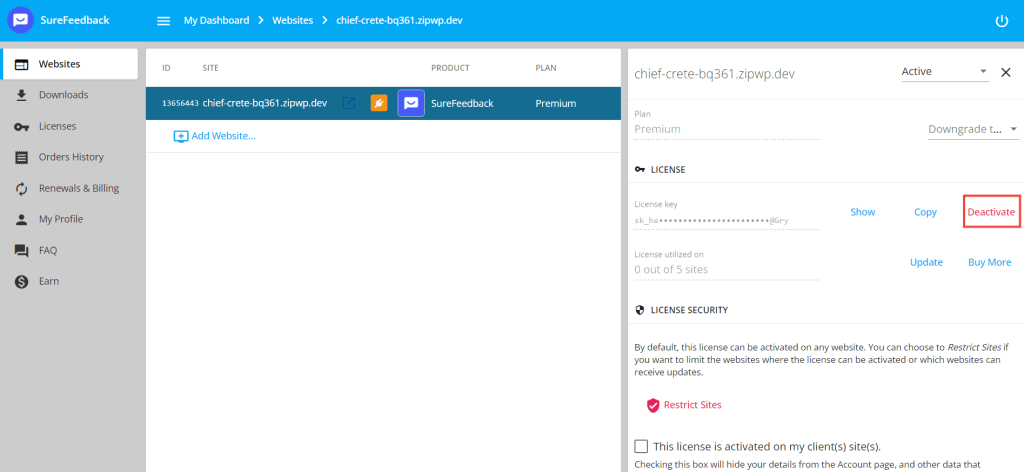
Finally, add your website to enable the license for that site.
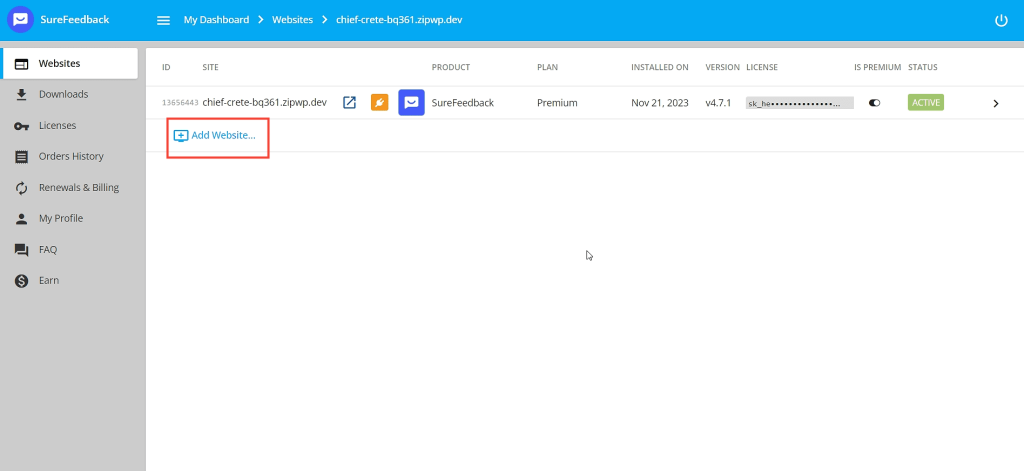
That’s it! If you’re still facing issues with your license keys, open a support ticket below. We’re always here to help!
We don't respond to the article feedback, we use it to improve our support content.