- Display a dialog when the user approves an image
- Changing A Mockup URL Slug
- Extending Backbone Models, Views and Collections
- Adding Custom Scripts and Styles
- ph_website_publish_thread
- New Comment Threads
- Add additional notification emails
- Display a welcome message for new users on mockup projects
- Change the subscribed user email based on a role
Integromat Integration
You can integrate SureFeedback with Integromat using SureFeedback’s REST API! To connect your WordPress account to Integromat, the JSON Basic Auth plugin has to be installed in your WordPress installation.1
- Visit github.com/WP-API/Basic-Auth and download the JSON Basic Authentication plugin (direct link)
- Install and activate the plugin zip file via your SureFeedback dashboard site’s wp-admin, under Plugins > Add New > Upload.
- On your Integromat dashboard click Create A New Scenario, then click Skip:
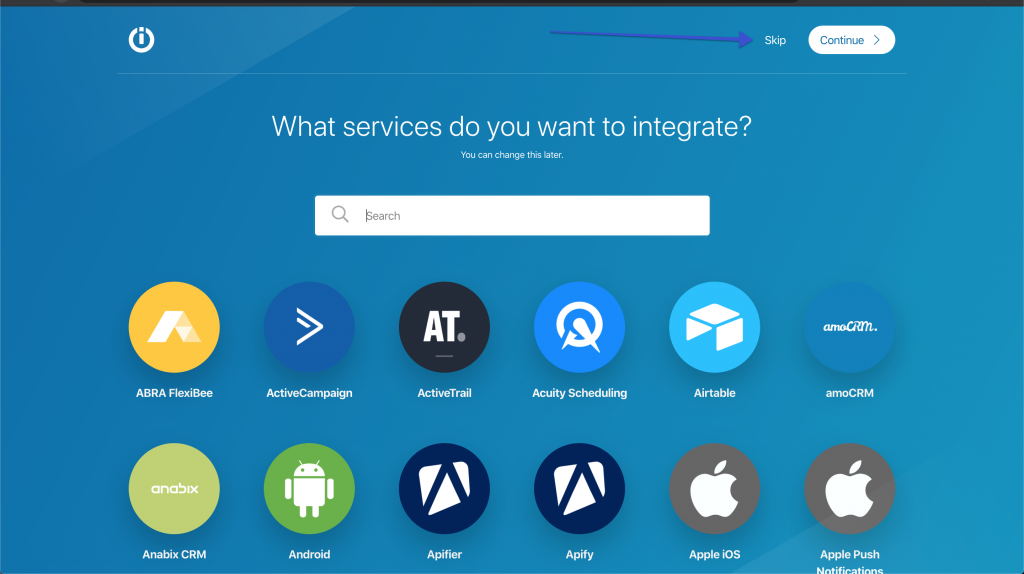
4. Click the “More” button, and click “Import Blueprint”.
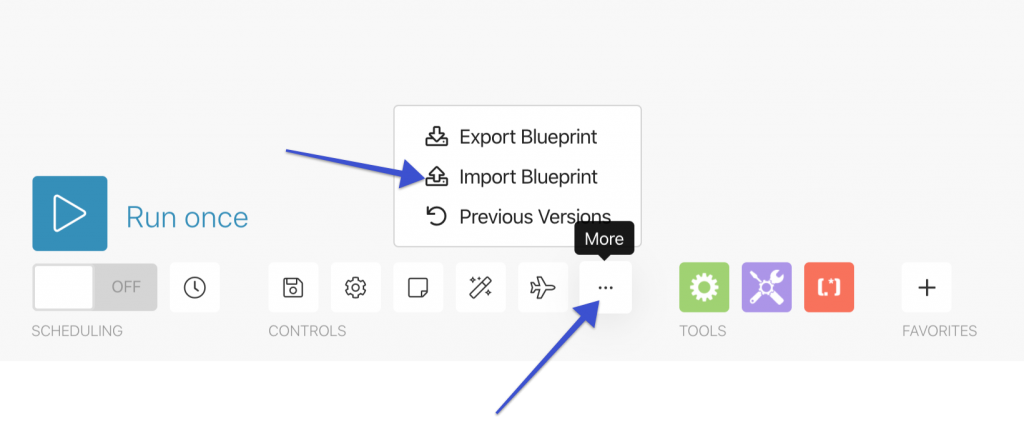
Upload one of these blueprints to get started!
Blueprints
New Mockup Tasks Blueprint
New Website Tasks Blueprint
5. In the HTTP Module, update yoursite.com to your own site URL (make sure www vs not www is correct!)
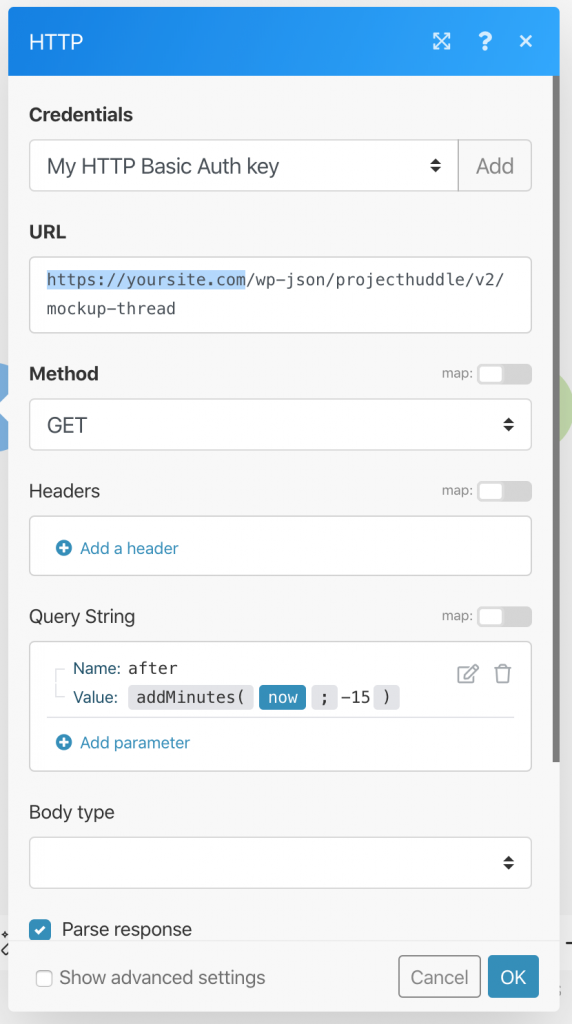
6. Click “Add” next to the “Credentials” box and add your username and password.
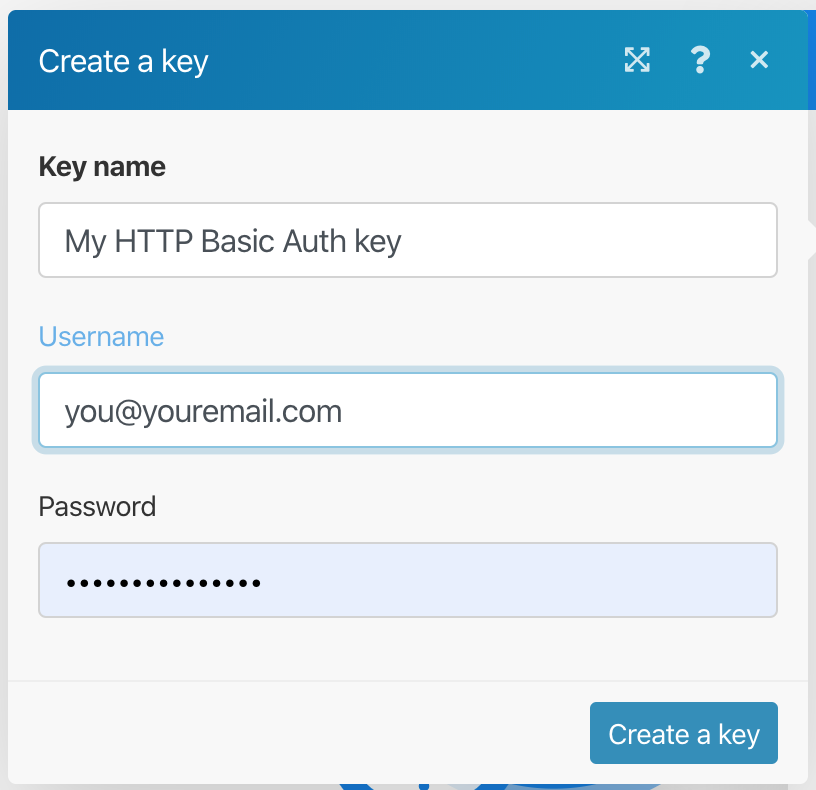
7. Add a new mockup task or website task on your site for testing.
8. Click “Run Once” on integromat and ignore any warnings.
9. Connect your service to the iterator module, create your action and map the fields to your service!
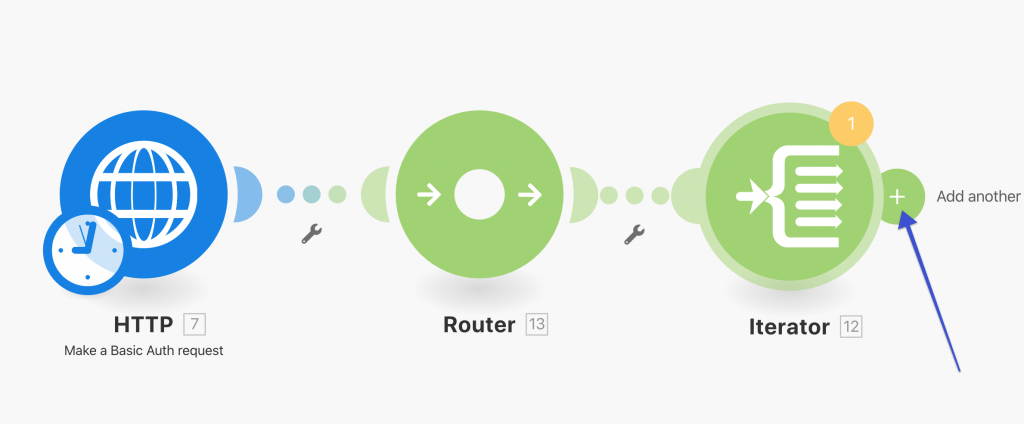
We don't respond to the article feedback, we use it to improve our support content.