- Display a dialog when the user approves an image
- Changing A Mockup URL Slug
- Extending Backbone Models, Views and Collections
- Adding Custom Scripts and Styles
- ph_website_publish_thread
- New Comment Threads
- Add additional notification emails
- Display a welcome message for new users on mockup projects
- Change the subscribed user email based on a role
File Uploads Setup
To get started with the File Uploads Addon the first thing you will want to do is install and activate it on your WordPress site. For instructions on how to install an extension, see this documentation.
How It Works
The file uploads addon adds an upload icon to comment boxes, which allows the user to upload a file with their comment.
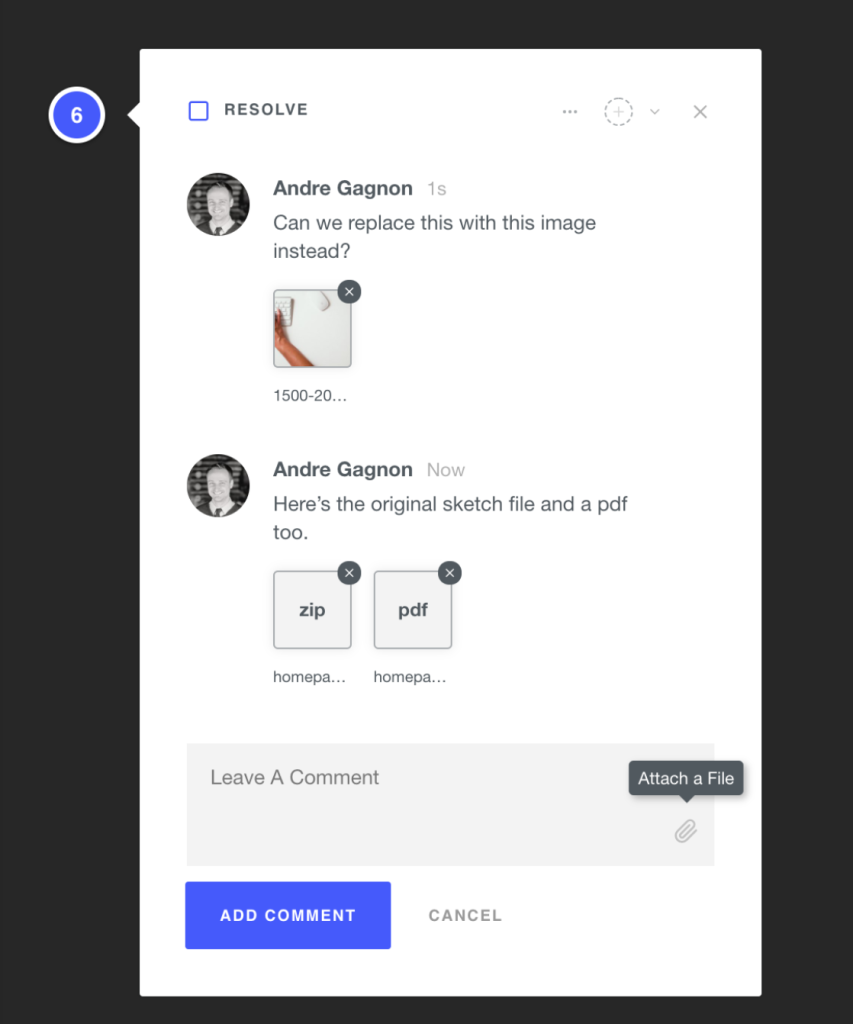
Permissions
Anyone with file_upload permissions are able to use the file uploads feature. By default, all ProjectHuddle roles have this ability. If you are using a custom role, the user will only be able to upload files if their role has this capability.
Supported File Types
A standard WordPress installation typically allows uploading these file types:
- Images
.jpg.jpeg.png.gif.ico
- Documents
.pdf(Portable Document Format; Adobe Acrobat).doc,.docx(Microsoft Word Document).ppt,.pptx,.pps,.ppsx(Microsoft PowerPoint Presentation).odt(OpenDocument Text Document).xls,.xlsx(Microsoft Excel Document).psd(Adobe Photoshop Document)
- Audio
.mp3.m4a.ogg.wav
- Video
.mp4,.m4v(MPEG-4).mov(QuickTime).wmv(Windows Media Video).avi.mpg.ogv(Ogg).3gp(3GPP).3g2(3GPP2)
However, it’s not always possible to upload all these file types—some hosting providers limit the set of valid file types and even the maximum file size you can upload in your installation.
Adding File Types
It’s possible to allow additional file types through WordPress’ upload_mimes filter.
function my_custom_mime_types( $mimes ) {
// New allowed mime types.
$mimes['svg'] = 'image/svg+xml';
$mimes['svgz'] = 'image/svg+xml';
$mimes['doc'] = 'application/msword';
// Optional. Remove a mime type.
unset( $mimes['exe'] );
return $mimes;
}
add_filter( 'upload_mimes', 'my_custom_mime_types' );https://codex.wordpress.org/Plugin_API/Filter_Reference/upload_mimes
We don't respond to the article feedback, we use it to improve our support content.