- Install SureFeedback & Addons
- Update SureFeedback
- Main Site Or Dedicated Installation?
- Caching & SureFeedback
- Dashboard Shortcode
- Project Shortcode (Below 3.1.x)
- Project Shortcode
- Hosting
- Cloudways Compatibility
- Activate SureFeedback License
- Subscribed Projects Shortcode (Below 3.1.x)
- Customization Settings
- Emails
- Permissions Cheatsheet
- Slack Integration
- Export Comments in PDF / CSV
- Known Issues
- Increasing WordPress Memory Limit
- WPEngine Cache Exclusion
- Litespeed Caching
- Emails Not Sending
- Flywheel Compatibility
- Debugging
- Varnish Caching
- Gridpane Compatibility
- Chrome Incognito: Session Expired Notice
- Breeze Compatibility
- W3 Total Cache Compatibility
- Website Comments Not working
- Swift Performance Caching
- Flywheel Cache Exclusion
- WPRocket Compatiblity
- Manage Licenses
- Generate Invoice
- Download Failed: Unauthorized
- Translate SureFeedback
- Client & Colleague Accounts
- Provide Project Access
- SureFeedback On External Site
- WPML For Multilingual Sites
- Automating SureFeedback Workflows With OttoKit
How to Update SureFeedback
You can receive automatic updates for SureFeedback through your WordPress dashboard.
When you install the plugin, you’ll be prompted to enter a license key.
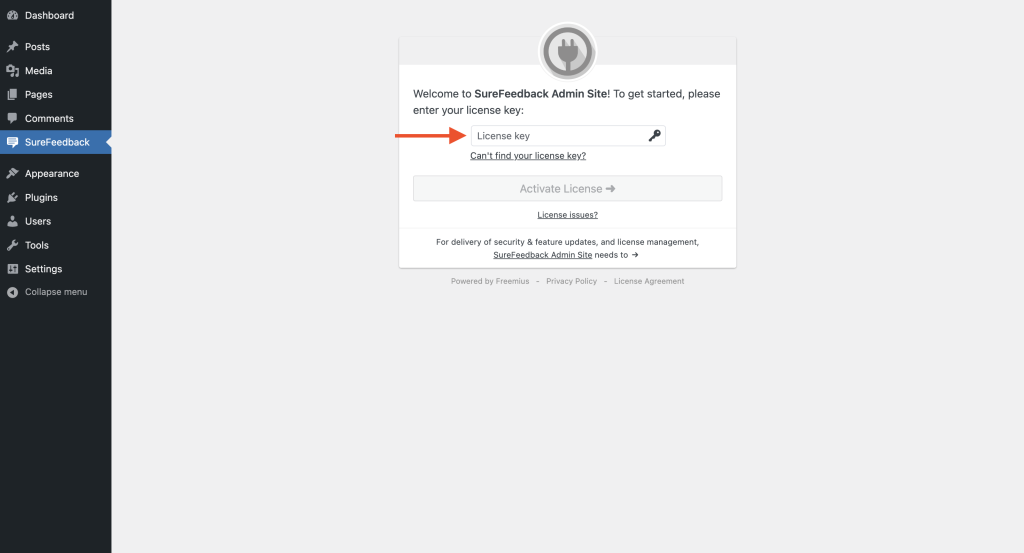
Finding Your License Key
You can find your license key by visiting your licenses page. Click the “copy license key” icon next to the license key.
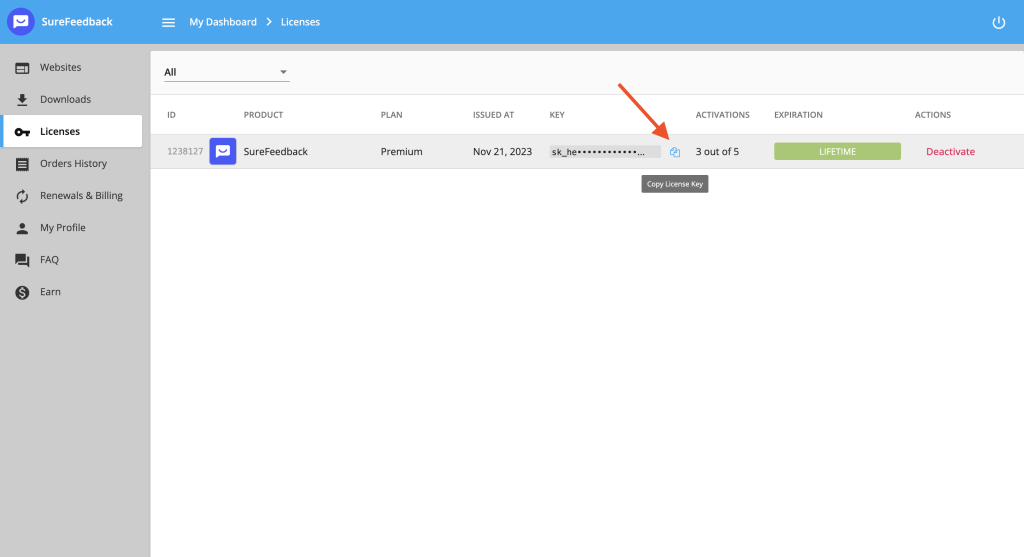
Paste it in the license key input box and click on the Activate License button.
Updating
When there’s an update, you should see the update indicator on your Plugins page.
You can then click on the Update button to receive the new update for your WordPress site.
That’s all! If you face any issues updating the SureFeedback plugin, please drop us a message. We’re here to help!
We don't respond to the article feedback, we use it to improve our support content.