- Install SureFeedback & Addons
- Update SureFeedback
- Main Site Or Dedicated Installation?
- Caching & SureFeedback
- Dashboard Shortcode
- Project Shortcode (Below 3.1.x)
- Project Shortcode
- Hosting
- Cloudways Compatibility
- Activate SureFeedback License
- Subscribed Projects Shortcode (Below 3.1.x)
- Customization Settings
- Emails
- Permissions Cheatsheet
- Slack Integration
- Export Comments in PDF / CSV
- Known Issues
- Increasing WordPress Memory Limit
- WPEngine Cache Exclusion
- Litespeed Caching
- Emails Not Sending
- Flywheel Compatibility
- Debugging
- Varnish Caching
- Gridpane Compatibility
- Chrome Incognito: Session Expired Notice
- Breeze Compatibility
- W3 Total Cache Compatibility
- Website Comments Not working
- Swift Performance Caching
- Flywheel Cache Exclusion
- WPRocket Compatiblity
- Manage Licenses
- Generate Invoice
- Download Failed: Unauthorized
- Translate SureFeedback
- Client & Colleague Accounts
- Provide Project Access
- SureFeedback On External Site
- WPML For Multilingual Sites
- Automating SureFeedback Workflows With OttoKit
How to Export Comments in PDF/CSV file?
SureFeedback helps you to collect feedback from clients on your web project and website.
You can view and manage all responses from your website dashboard. But sometimes you might need to export these responses and save them on your computer or on online storage.
This article will help you with it.
To export responses, its threads, mockups, and other data recorded with SureFeedback, you can use WP All Export plugin.
Here are steps to follow –
1. Go to the Plugins page and install WP All Export like any other WordPress plugin
2. Go to All Export in the dashboard.
3. Click on New Export and Choose a post type you want to export. You get the option to export all SureFeedback data like mockup conversation thread, mockup, websites, website conversation threads, project images.
4. You can download the data as it is or customize the file.
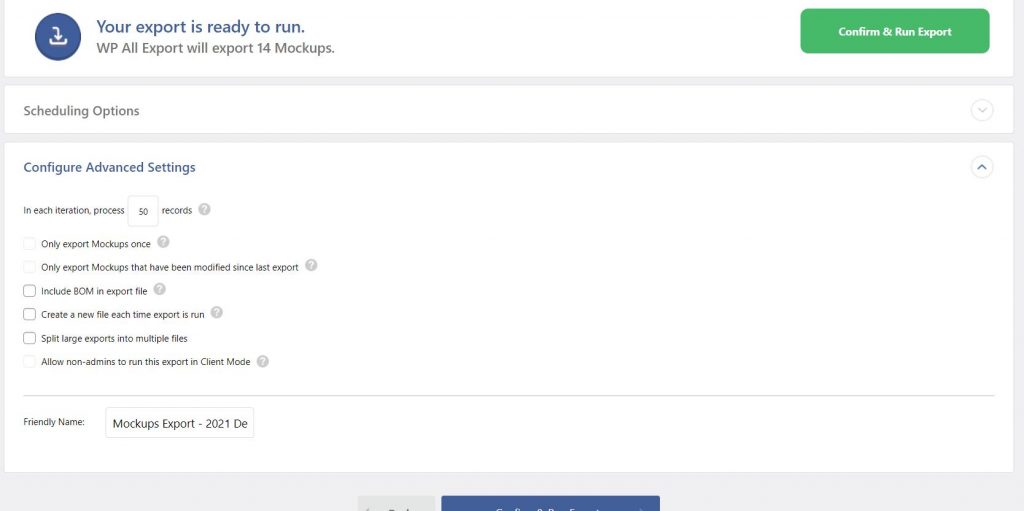
5. Once you configure the items you want to export click on confirm and run the Export.
6. Your file will be downloaded in CSV format on your computer
We don't respond to the article feedback, we use it to improve our support content.