- Install SureFeedback & Addons
- Update SureFeedback
- Main Site Or Dedicated Installation?
- Caching & SureFeedback
- Dashboard Shortcode
- Project Shortcode (Below 3.1.x)
- Project Shortcode
- Hosting
- Cloudways Compatibility
- Activate SureFeedback License
- Subscribed Projects Shortcode (Below 3.1.x)
- Customization Settings
- Emails
- Permissions Cheatsheet
- Slack Integration
- Export Comments in PDF / CSV
- Known Issues
- Increasing WordPress Memory Limit
- WPEngine Cache Exclusion
- Litespeed Caching
- Emails Not Sending
- Flywheel Compatibility
- Debugging
- Varnish Caching
- Gridpane Compatibility
- Chrome Incognito: Session Expired Notice
- Breeze Compatibility
- W3 Total Cache Compatibility
- Website Comments Not working
- Swift Performance Caching
- Flywheel Cache Exclusion
- WPRocket Compatiblity
- Manage Licenses
- Generate Invoice
- Download Failed: Unauthorized
- Translate SureFeedback
- Client & Colleague Accounts
- Provide Project Access
- SureFeedback On External Site
- WPML For Multilingual Sites
- Automating SureFeedback Workflows With OttoKit
- Signing Up & Creating Your Account
- Getting Started With SureFeedback SaaS
- How to Connect a WordPress Site on SureFeedback SaaS?
- Adding Your First Comment on SureFeedback SaaS
- Creating Your First Project in SureFeedback SaaS
- How to Invite Members to your Organization?
- Quick Start Guide
- Plugin Set Up Guide
- Start Adding Comments
How do I translate SureFeedback into my language?
Included Translations
SureFeedback includes the following languages, so no translations are needed!
- Español (Spanish)
- Deutsch (German)
- Français (French)
Be sure your WordPress language is set and SureFeedback will automatically use these translations throughout the plugin.
Check our Community Translations Site!
Want to use SureFeedback in your language? We set up an online translation tool called Glotpress that lets you download, suggest and contribute translations! The list of supported languages is always growing, so please check here first! SureFeedback may already be translated in your language.
SureFeedback Community Translations
These languages are updated on every new plugin release, but should you want to get these translations immediately, you can do so by following these steps!
1.Visit our Glotpress community and find your language: https://SureFeedback.io/translate/
2. Export the .mo file by selecting “Machine Object Message Catalog” from the dropdown and click “Export”.
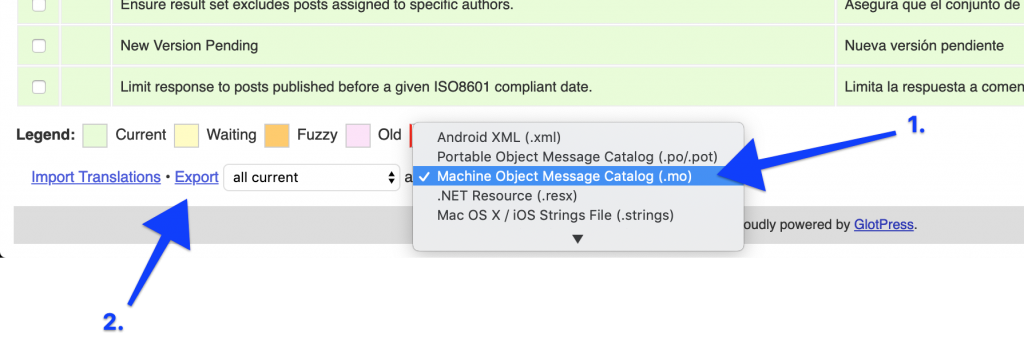
3. Export the .po file by selecting “Portable Object Message Catalog” from the dropdown and click “Export”.
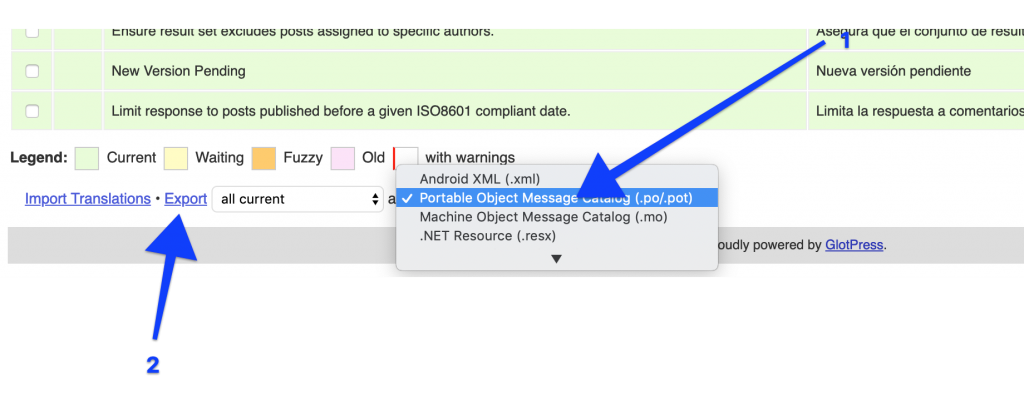
4. Export the json (JED) file by selecting “Jed 1.x (.json)” from the dropdown
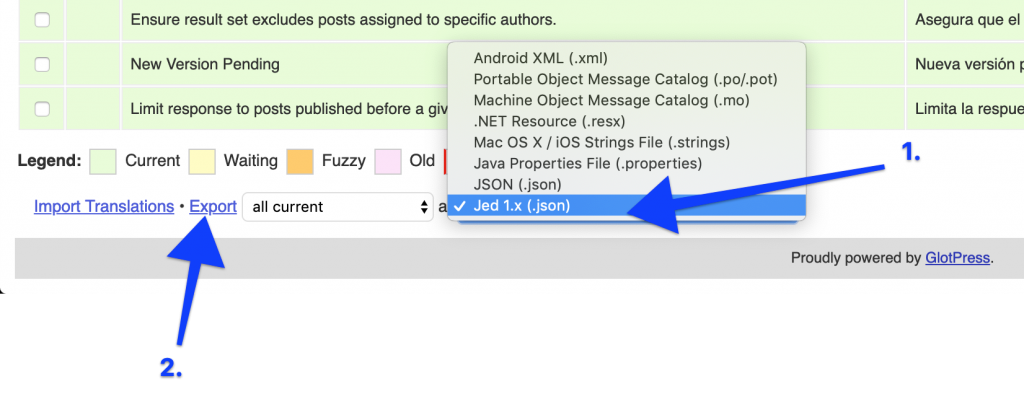
5. Add these files to the wp-content/languages/ph/ directory of your WordPress installation.
Manually Translating
You can also decide to translate you own version of the plugin. This is helpful if you want to have your own wording for instance. In fact, you can even change the default English translations for the plugin.
The Poedit program lets you translate .po/.mo files on your computer.
- Download and install the free Poedit program. You can download this here: https://poedit.net/
- Load the .pot file. Find the “ph.pot” file in your “languages” folder of the Project-Huddle plugin. Open it with poedit, and translate.
- Save your translation. When complete, you’ll want to save the file twice, as two separate files – a .po file and a .mo file. When you save the files, you must name them according to your language code with “project-huddle” prefix. Find a list of language codes at WordPress in your Language.
- Create a JED file. Once you have your .po/.mo files, you’ll want to convert your .po file to a JED gettext file for javascript translations: https://localise.biz/free/converter/po-to-json
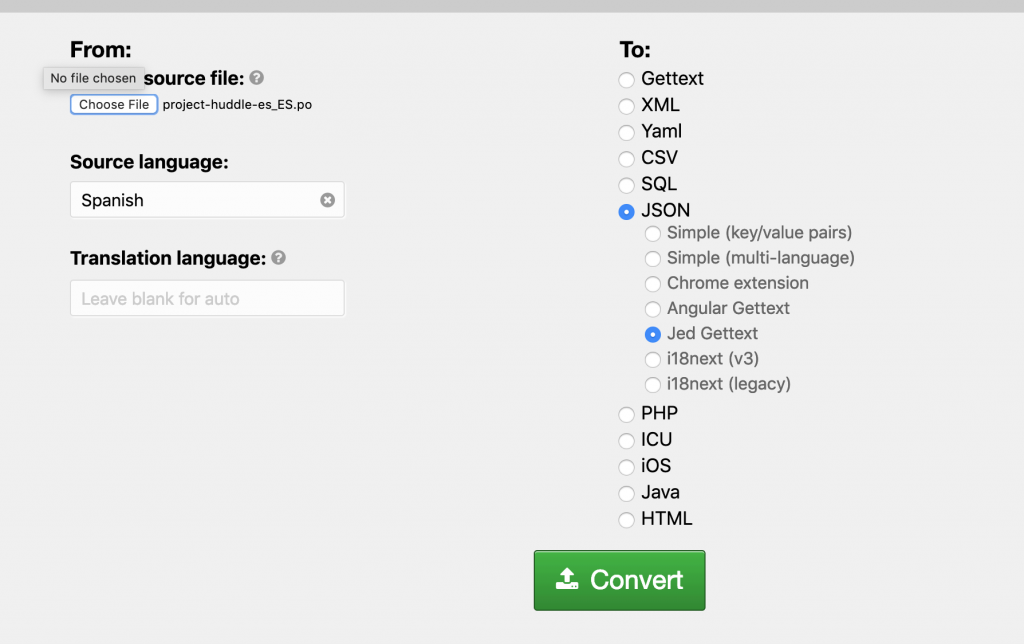
- Add the files.Add these files to the wp-content/languages/ph/ directory of your WordPress installation
We don't respond to the article feedback, we use it to improve our support content.