- Install SureFeedback & Addons
- Update SureFeedback
- Main Site Or Dedicated Installation?
- Caching & SureFeedback
- Dashboard Shortcode
- Project Shortcode (Below 3.1.x)
- Project Shortcode
- Hosting
- Cloudways Compatibility
- Activate SureFeedback License
- Subscribed Projects Shortcode (Below 3.1.x)
- Customization Settings
- Emails
- Permissions Cheatsheet
- Slack Integration
- Export Comments in PDF / CSV
- Known Issues
- Increasing WordPress Memory Limit
- WPEngine Cache Exclusion
- Litespeed Caching
- Emails Not Sending
- Flywheel Compatibility
- Debugging
- Varnish Caching
- Gridpane Compatibility
- Chrome Incognito: Session Expired Notice
- Breeze Compatibility
- W3 Total Cache Compatibility
- Website Comments Not working
- Swift Performance Caching
- Flywheel Cache Exclusion
- WPRocket Compatiblity
- Manage Licenses
- Generate Invoice
- Download Failed: Unauthorized
- Translate SureFeedback
- Client & Colleague Accounts
- Provide Project Access
- SureFeedback On External Site
- WPML For Multilingual Sites
- Automating SureFeedback Workflows With OttoKit
Creating Client and Colleague Accounts
Sometimes you’ll want to require your clients or colleagues to have user accounts to access project pages. This provides another layer of security to your project pages so that no non-registered users can view your project pages.
If you’re an Administrator and you’d like to create a user account for your client or colleague, go to Users → Add New. Fill in the required info, choose a password for them, check the box “Send this password to the new user by email” and select the role you wish to give them using the dropdown.
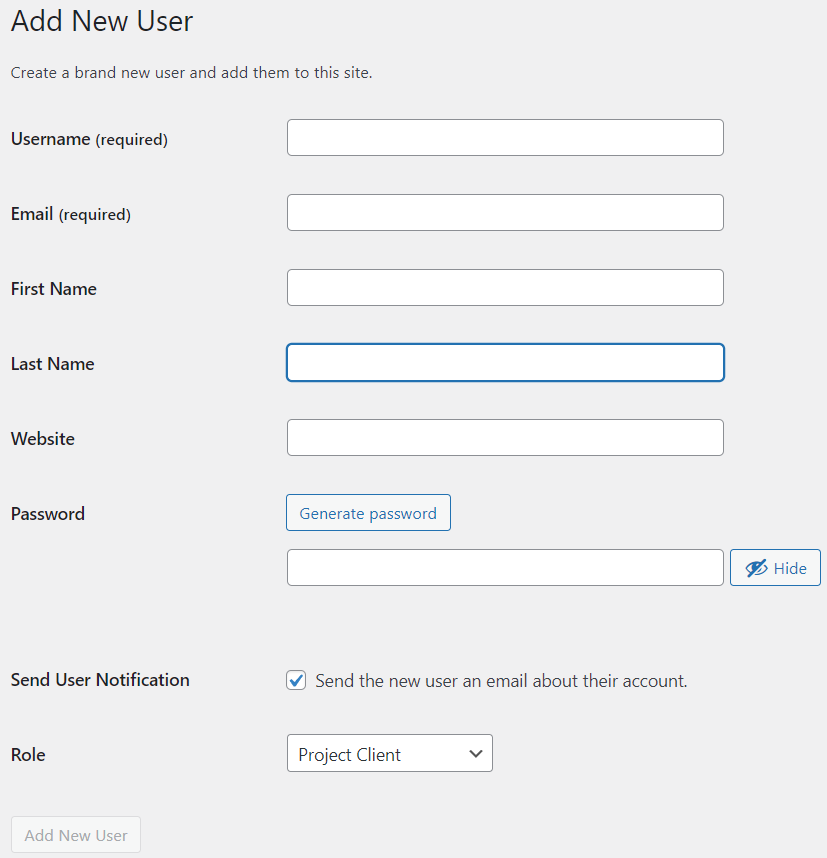
As of version 2.0, there are several roles included that you can give to your client or colleague accounts. Most of the time a Project Client role is enough for clients and a Project Editor account is great for colleagues. For more information on what capabilities default WordPress roles have with SureFeedback, check out the Permissions article.
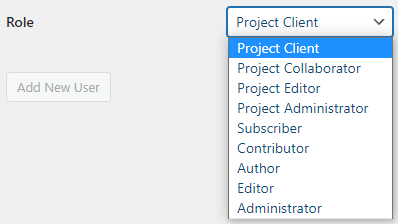
Your new user will get their password in the email with instructions on how to log in. Once logged in they can change their password and any other info (except their username) by editing their profile.
We don't respond to the article feedback, we use it to improve our support content.