- Dashboard Sites
- Adding Client's Non-WordPress Site
- Adding Client's WordPress Site
- Adding Website Projects
- SureFeedback Usage On Non-WordPress Site
- SSL & HTTPS
- Website Settings
- Project Access Link
- Access Links Not Working
- Client Site Widget Not Showing
- Changing Website / Page URL
- Flywheel Client Site Cache Exclusions
- WPEngine Client Site Plugin Exclusions
- Simple SSL
- Viewing & Commenting On Live Websites
- Sharing Website Links
- Private Comments
- Comment Status
- How to Send a Request for Changes in SureFeedback(For Both Websites & Mockups)
- The Complete Guide to Using Widget Control for Managing Feedback Widgets
Sharing a Website Link
WordPress Sites
If you’ve used the SureFeedback Child Site plugin to add your client’s WordPress site then they do not need a special link or login to leave feedback. They simply log into their WordPress site and the live, contextual feedback will be ready and waiting!
Check out the article, Adding a Client WordPress Site to learn more!
Non-WordPress Site
Sharing the live website projects with clients or colleagues is pretty simple. They just need to visit via the Project Access Link. This will handle the correct permissions no matter what you set for your project.
Setting Permissions
You can set permissions for your website project to control who has access. To do that, locate the Project Options meta box and choose between the options.
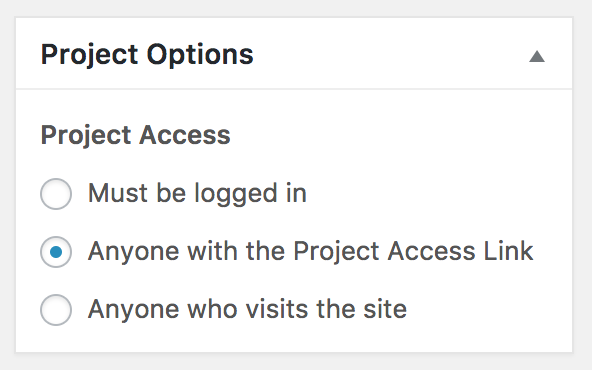
Sharing the Website Project
You can share the website project with your client by sending them the Project Access link. If you need help finding the Project Access Link visit SureFeedback > Websites and open the project you want to share. Below the title of the website project you can see the “Project Access Link” that contains a special hash to give the user access to the project. Copy that link to share with the client. Don’t publish this link in a public place or anyone can access the website project!

We don't respond to the article feedback, we use it to improve our support content.