- Dashboard Sites
- Adding Client's Non-WordPress Site
- Adding Client's WordPress Site
- Adding Website Projects
- SureFeedback Usage On Non-WordPress Site
- SSL & HTTPS
- Website Settings
- Project Access Link
- Access Links Not Working
- Client Site Widget Not Showing
- Changing Website / Page URL
- Flywheel Client Site Cache Exclusions
- WPEngine Client Site Plugin Exclusions
- Simple SSL
- Viewing & Commenting On Live Websites
- Sharing Website Links
- Private Comments
- Comment Status
- How to Send a Request for Changes in SureFeedback(For Both Websites & Mockups)
- The Complete Guide to Using Widget Control for Managing Feedback Widgets
Changing A Website or Page URL
Sometimes your website URL will change – this is common when going from staging to live for instance. When your website URL changes, you’ll want to update the website URL in your project backend. You can do that on the Edit Website page, by clicking the “Update Connection Details” button, then entering the updated URL:
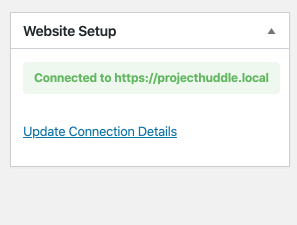
This will also automatically update your page and task URLs, so no further action is needed.
Changing only a Page URL
Sometimes, you’ll only want to change a page URL. You can do this right from the front-end commenting interface. First, open up the pages panel by clicking on the pages icon in the toolbar:
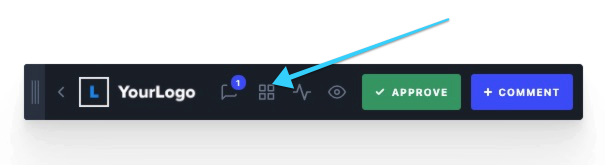
Next, click the “Pencil Icon” next to your page url to edit:
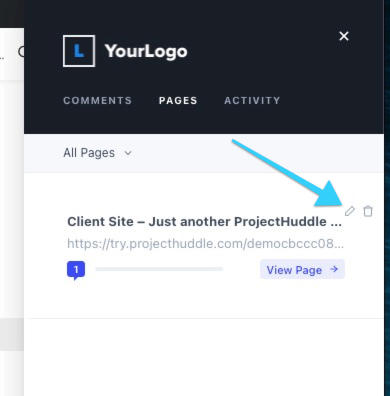
When you are done editing, click “Save”:
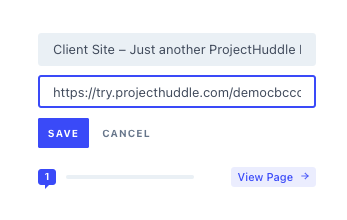
We don't respond to the article feedback, we use it to improve our support content.