File Uploads Setup
SureFeedback supports uploading files directly with your comments. This feature helps you provide more detailed and useful feedback.
For example, if you’re reporting a bug, you can attach a screenshot or a log file to better explain the issue.
How It Works
The file uploads addon adds an upload icon to comment boxes, which allows the user to upload a file with their comment.
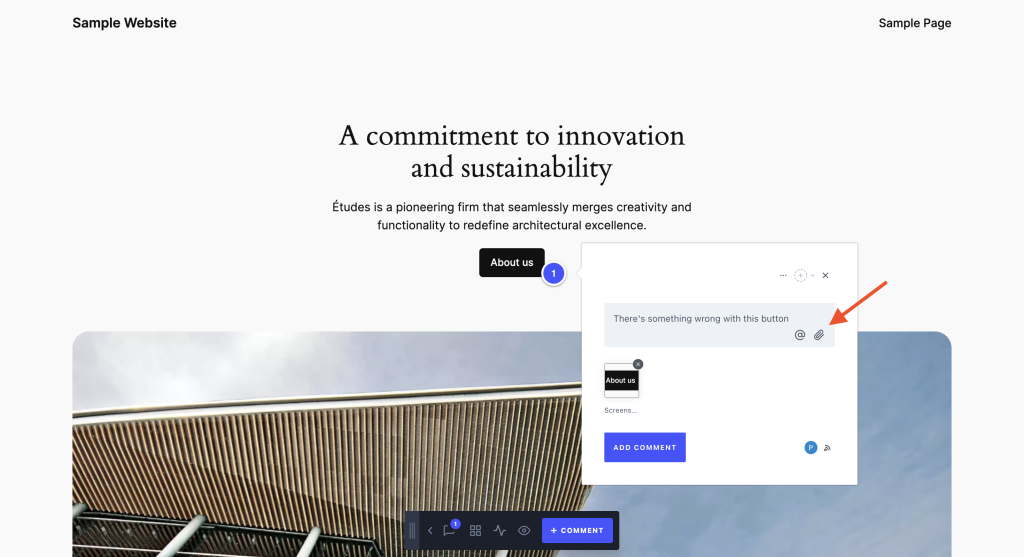
Permissions
Anyone with file_upload permissions are able to use the file uploads feature. By default, all ProjectHuddle roles have this ability. If you are using a custom role, the user will only be able to upload files if their role has this capability.
Supported File Types
A standard WordPress installation typically allows uploading these file types:
- Images
.jpg.jpeg.png.gif.ico
- Documents
.pdf(Portable Document Format; Adobe Acrobat).doc,.docx(Microsoft Word Document).ppt,.pptx,.pps,.ppsx(Microsoft PowerPoint Presentation).odt(OpenDocument Text Document).xls,.xlsx(Microsoft Excel Document).psd(Adobe Photoshop Document)
- Audio
.mp3.m4a.ogg.wav
- Video
.mp4,.m4v(MPEG-4).mov(QuickTime).wmv(Windows Media Video).avi.mpg.ogv(Ogg).3gp(3GPP).3g2(3GPP2)
However, it’s not always possible to upload all these file types—some hosting providers limit the set of valid file types and even the maximum file size you can upload in your installation.
Adding File Types
It’s possible to allow additional file types through WordPress’ upload_mimes filter.
function my_custom_mime_types( $mimes ) {
// New allowed mime types.
$mimes['svg'] = 'image/svg+xml';
$mimes['svgz'] = 'image/svg+xml';
$mimes['doc'] = 'application/msword';
// Optional. Remove a mime type.
unset( $mimes['exe'] );
return $mimes;
}
add_filter( 'upload_mimes', 'my_custom_mime_types' );For more details, check out the WordPress Codex on upload_mimes.
That’s all! For any questions or doubts, feel free to contact us. We’re here to help!
We don't respond to the article feedback, we use it to improve our support content.