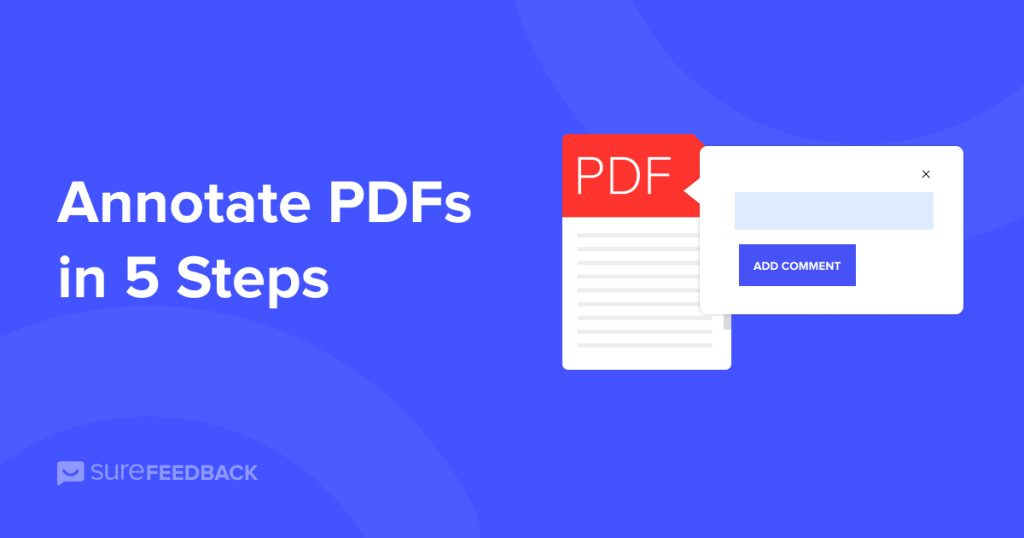
Whether you’re a student reviewing lecture notes, a professional collaborating on project documents, or simply someone who prefers a paperless approach to document management, mastering the art of annotating and marking up PDFs can significantly enhance your productivity and workflow.
In this blog post, we’ll guide you through a streamlined process, breaking down the task into simple steps that will empower you to annotate and markup PDFs with ease.
From essential tools to advanced techniques, this comprehensive guide aims to equip you with the knowledge and skills needed to make the most out of your digital document interactions.
Let’s dive into the world of PDF annotation and discover how to elevate your document collaboration and organization.
What Is PDF Annotation?
PDF annotation is like adding virtual sticky notes or comments directly onto your PDF documents during proofing.
Whether it’s an eBook, white paper, or report, you can click anywhere on the document to leave comments, pointing out where edits are needed.
The best part?
Your teammates see these suggestions in real-time, eliminating the need for endless email threads.
Here’s what it looks like when annotating PDF files with SureFeedback:
Say goodbye to cluttered inboxes and hello to streamlined feedback. And that’s just the beginning of the benefits!
Here’s how to find the perfect annotation tool for your business.
Step #1 – Select a PDF Annotation Tool
Few tools match the simplicity and effectiveness of SureFeedback. It’s our go-to WordPress plugin for effortlessly gathering client feedback and project approvals.
SureFeedback revolutionizes the process of collecting client feedback and approval for projects.
It’s akin to adding virtual sticky notes directly to your designs with a straightforward point, click, and comment system.
What sets SureFeedback apart is that it’s hosted on your WordPress site, eliminating the need for third-party services.
You can also use it to annotate PDFs, websites, Shopify stores and lots of other mediums.
The result?
Seamless, hassle-free feedback!
Who Is SureFeedback For?
SureFeedback is great for designers, project managers, web agencies and anyone seeking a user-friendly solution to collect and action client feedback.
Whether you’re an individual freelancer or part of a team, SureFeedback streamlines the feedback loop. It’s an ideal choice for anyone looking to enhance collaboration and project management.
Features of SureFeedback
- Easy installation on your existing WordPress site without additional configuration.
- Centralized management of all projects and feedback.
- Comment directly on web pages or PDFs for pinpoint feedback.
- Full customization of the SureFeedback interface to align with your brand, no coding required.
- Integration with over 1500 apps through Zapier for extended functionality.
- Mobile-friendly for feedback on the go.
- 100% white-label design for a professional touch.
Pricing
SureFeedback offers three plans:
- Standard Version: $99
- Regular Version: $139
- Professional Version: $169
Plans are GPL-licensed, providing the flexibility to modify or reuse the code according to your preferences. There’s also a 14-day money-back guarantee.
The benefits SureFeedback brings to project management and client collaboration make it a valuable investment for design professionals.
Step #2 – Sign Up for SureFeedback
Now let’s dive into how to sign up for SureFeedback. Follow these simple steps to get started:
Sign up with SureFeedback to experience its magic risk-free with our 14-day money-back guarantee.
Visit the pricing page and check out the plans. Find your match and hit “Get Started”.
Check your email. Your SureFeedback plugin and license key should be waiting.
Download the plugin, log into WordPress, select Plugins, Add New and Upload.
Select the file and wait for it to upload. Then activate with the license key. Easy!
Step #3 – Upload Your PDF
Follow these quick steps to upload your PDFs ready for marking up:
Head to your WordPress dashboard. Hover over SureFeedback in the sidebar and select Mockups.
Click on New Mockup to kick off the process.
Within the mockup settings, hit Add Images to start the upload.
Now, simply upload your PDFs and publish. It’s as straightforward as that!
In a few clicks, you’ve seamlessly incorporated your PDFs into SureFeedback, setting the stage for efficient collaboration.
Ready to dive into the next level of document interaction?
Step #4 – Start Annotating Your PDFs
Now comes the fun part – adding comments! Here’s how to dive into annotating your PDFs with SureFeedback:
Click anywhere in the PDF to leave your mark – your thoughts, suggestions, or feedback.
Use @Mentions for teammates or clients to assign responsibility for specific comments.
Need to share more than just words?
SureFeedback lets you attach files directly to your comments, making collaboration more comprehensive.
With the power to annotate seamlessly and enhance communication with your team or clients, SureFeedback turns your PDFs into collaborative canvases.
Step #5 – Share Your Annotated PDFs
Now that your PDFs are annotated to perfection, it’s time to share it with your team.
Assign Directly to Someone:
Assign specific annotations directly to team members or clients. Keep things organized, efficient, and crystal clear on who needs to take action.
Share via Link:
Click the Share button, generate a link, and share with your team.
With SureFeedback, sharing annotated PDFs is not just about dispersing information—it’s about targeted communication and streamlined collaboration.
Ready to make feedback work for you?
Conclusion
SureFeedback transforms the way you gather and manage client feedback, offering a user-friendly experience that enhances project workflows.
It’s fast, easy and simple. It eliminates email chains, confusion and lengthy explanations.
Simply point, click and comment to show the what, where, why and how of all your feedback!
How has SureFeedback transformed your feedback loop? Share your experiences and insights below – let’s keep the conversation flowing!
Recommended Articles
New Release: automatic website screenshots, subscribed users and markdown shortcuts.
Now Hiring: Full-Stack Software Developer